This article is part of the LinkedIn Hiring Feature Guide. Read our related articles on Linkedin Hiring Post Examples, and Sharing Hiring Posts.
Ever wonder how some profiles on LinkedIn immediately stand out and attract candidates? One of their secret weapons is the “Hiring Badge.” Below, you’ll learn exactly what this badge does, why it’s worth adding, and how to enable it for maximum impact.
Hiring Feature on LinkedIn
What is it?
LinkedIn introduced the Hiring Badge to help users broadcast job openings—or their own job search—more visibly. When you see someone’s photo wrapped in a purple #Hiring frame or a green #OpenToWork frame, that’s LinkedIn’s way of cutting through the noise:
- #Hiring: Tells the world you have open roles.
- #OpenToWork: Lets recruiters and potential employers know you’re open to new opportunities.
It’s a minor tweak with a significant impact, connecting the dots between employers and job seekers faster.
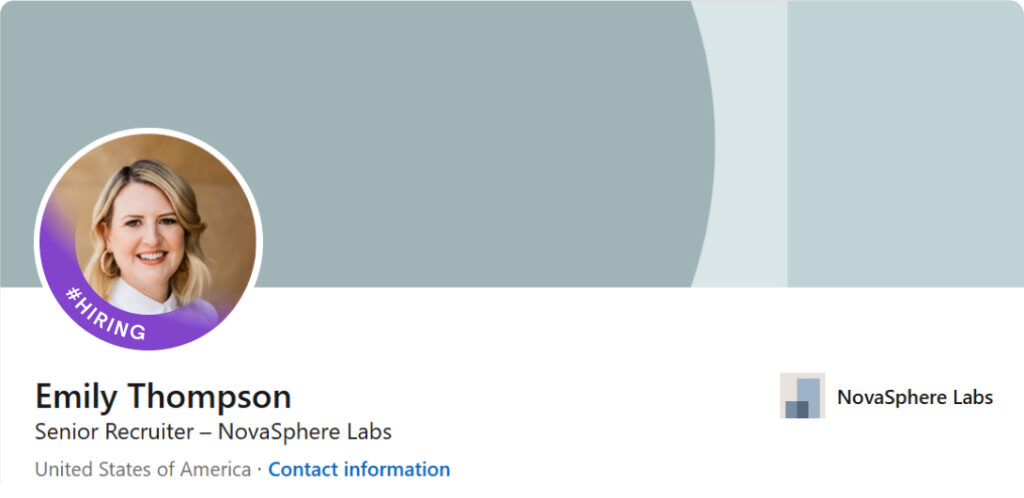
Why should you use it?
Elevate Your Visibility
The Hiring Badge plants a clear sign on your profile that says, “We’re looking for great people.” No guesswork is required—your network (and beyond) can instantly see that you have roles to fill.
Reinforce Your Employer’s Brand
Showcasing that you’re hiring signals confidence in your company’s growth and stability. It can be a nudge that says, “We’re doing well enough to expand,” which potential candidates often find reassuring.
Personalize Your Outreach
The badge isn’t just about letting the world know you’re hiring; it also helps you spot #OpenToWork folks ready for a new role. A targeted approach makes conversations flow more naturally.
Attract Quality Candidates
When people see that badge, they know you’re ready to talk. Combine it with an updated LinkedIn headline and a compelling “About” section, and you’ll find more of the right people sliding into your DMs.
Pro Tip: Replace generic phrases in your profile with specific ones, like “Hiring a Full-Stack Developer.” That way, anyone who glances at your page will know exactly what you need.
Who can use it?
The short answer: anyone.
- Recruiters & HR: Obviously, if you’re in talent acquisition, this badge is your best friend.
- Managers & Team Leads: If your team is growing, throw on that badge to tap into your extended network.
- Executives & CEOs: Leaders often have vast networks they might not realize are brimming with potential hires.
- Job Seekers: If you’re searching, the #OpenToWork badge is there for you.
Heads-up: To apply for the #Hiring badge, you’ll need at least one active LinkedIn job post.
How to get the Hiring Badge on Linkedin
Adding the Hiring Badge is refreshingly simple. Here’s the rundown:
- Click “Me”
At the top of LinkedIn, find your profile icon. - View Your Profile
This takes you to your main profile page, where you can edit your details. - Select Your Profile Photo
Once clicked, look for an option to edit or change frames. - Choose “Frames”
A menu will appear with various frames, including the Hiring option.
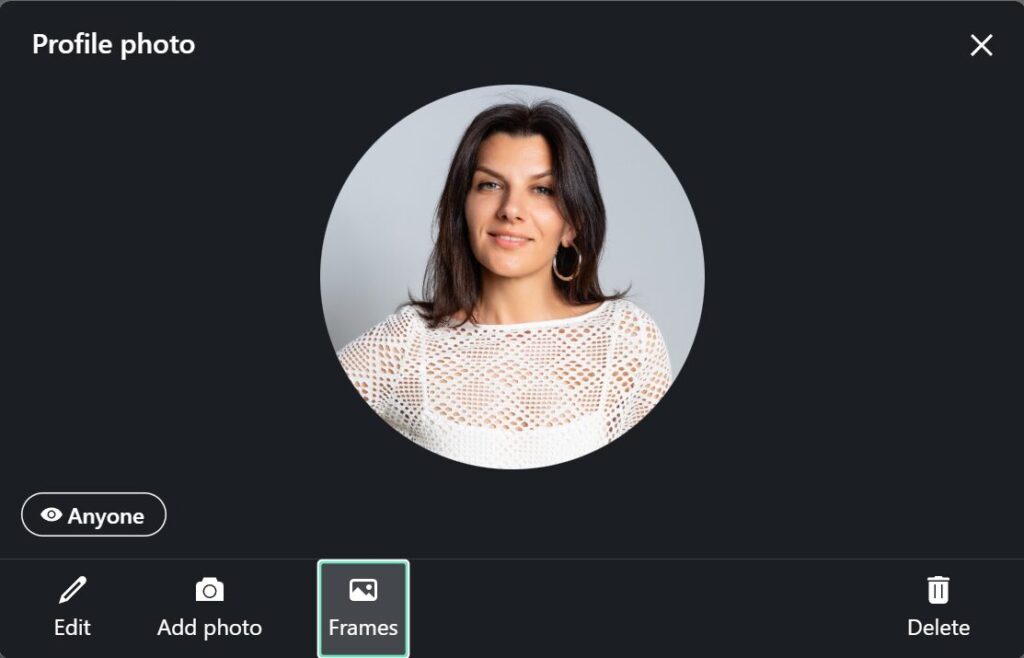
- Pick the #Hiring Frame
Give it a tap and watch your profile photo transform. - Apply
You’re all set. Anyone scrolling your profile now sees that you’re on the lookout for new team members.
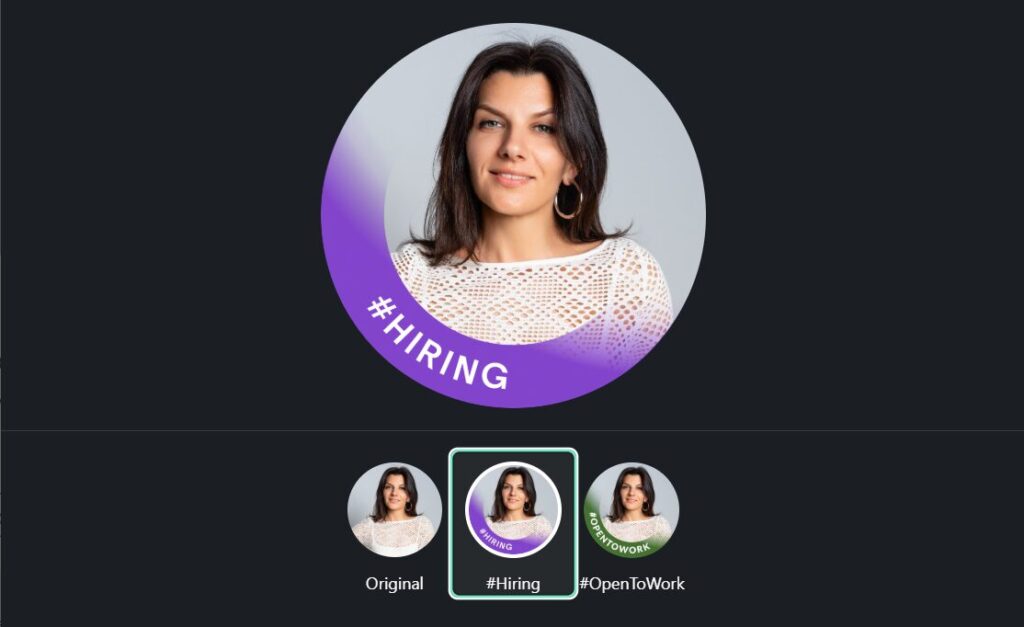
Next Steps
Once your Hiring Badge is live, level up your recruiting efforts using these LinkedIn features:
Posts
Create Job Posts: Launch a job opening right from your personal profile or the LinkedIn share box.
Add a Personality Layer: If available, try LinkedIn’s AI-assisted job description generator for a quick draft—but don’t forget to sprinkle in your flair and company culture.
Hashtags
- Gain Extra Reach: Hashtags like #Hiring, #Vacancy, and #JobOpening help your posts appear in relevant searches.
- Be Specific: To broaden your reach, pair industry—or role-specific tags (#ReactNative, #UXDesign) with general ones.
Feel free to experiment—some roles benefit from a casual video post introducing the team, while others might require a polished text ad. Find what resonates with your audience.
Removing the Hiring Frame from LinkedIn
Need to switch gears or pause hiring? Removing the badge is just as easy:
- Hit “Me”
- View Profile
- Locate “Share That You’re Hiring”
Look for an edit icon near this section. - Remove from Profile
Confirm, and your frame goes away instantly.
Conclusion
Putting on the Hiring Badge can open the door to candidates who might not otherwise realize you have opportunities available. Combine it with a thoughtful job post and personal outreach, and you’ll likely find your pipeline filling up with the right people before you know it.
Pro Tip: For an even more efficient hiring process, try LinkMatch—it integrates seamlessly with your ATS or CRM, making candidate sourcing and tracking smoother so you can focus on building genuine relationships. Good luck out there!
Ready to Unlock Your Full Potential?
Start Your Free Trial
LinkedIn Hiring Badge FAQ
Is the Hiring Badge the same thing as the Hiring Frame?
Yes. “Badge” and “frame” are simply two ways of describing the same feature.
How do you show that you are Hiring on LinkedIn?
Include the #Hiring frame in your profile photo or post a job slot on LinkedIn, then share it with your network.
How do I add a badge to LinkedIn?
Go to your profile, select your photo, choose the frame you want (for hiring or job seeking), and click “Save.”

