This article is part of the LinkedIn Hiring Feature Guide. Read our related articles on LinkedIn Hiring Badge, Linkedin Hiring Post Examples, and Sharing Hiring Posts.
If you want to streamline your recruitment process and tap into the world’s largest professional network, you’ve come to the right place. In today’s guide, we’ll explore LinkedIn Hiring Features—plus we’ll introduce some new tools and best practices so you can make the most of your talent search.
LinkedIn Hiring Basics
What is the LinkedIn #Hiring Feature?
In response to widespread layoffs and shifting job markets over the last few years, LinkedIn introduced various hiring tools to make it easier for recruiters and hiring managers to connect with candidates. One of the most visible is the #Hiring photo frame—a colored stripe around your profile picture that announces you’re seeking to fill open roles.
LinkedIn also introduced the #OpenToWork frame for job seekers, making it easier for recruiters to identify active candidates in the market.
New to the mix: LinkedIn has begun rolling out AI-assisted job description generators and more advanced analytics, such as Talent Insights, to help hire professionals and recruit smarter.
Benefits of using the Hiring Feature
Increased Awareness
Announcing that you’re hiring with a #Hiring badge makes it crystal clear to your network—and beyond—that your company has open roles. This can lead to higher referral rates from connections who might know the perfect candidate.
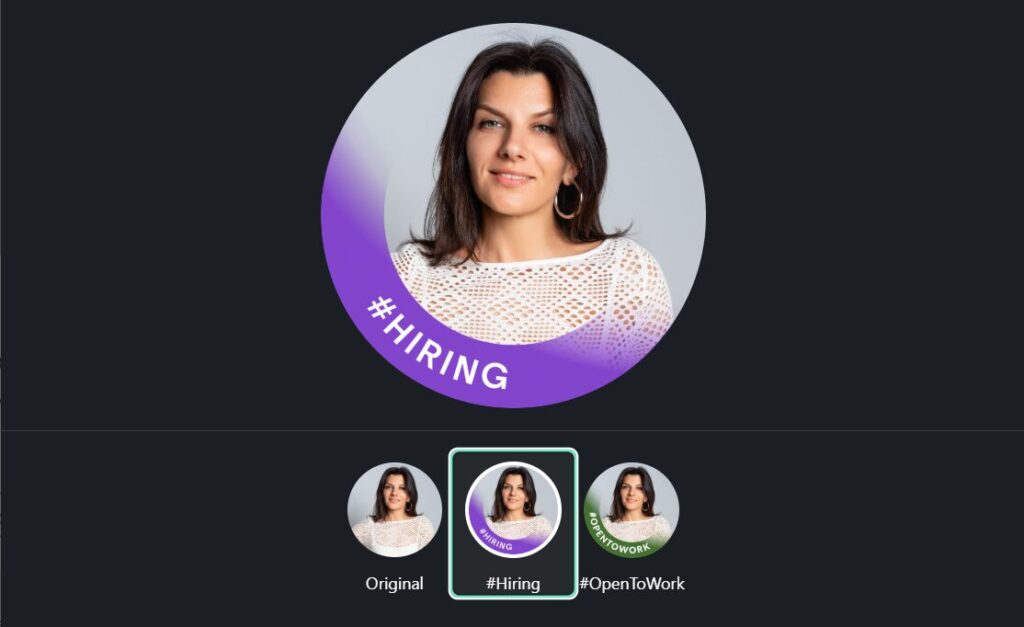
Better Candidate Discovery
When you display that you’re hiring, job seekers can filter for recruiter profiles easily. On the flip side, you can quickly identify candidates who have the #OpenToWork badge for faster, more targeted outreach.
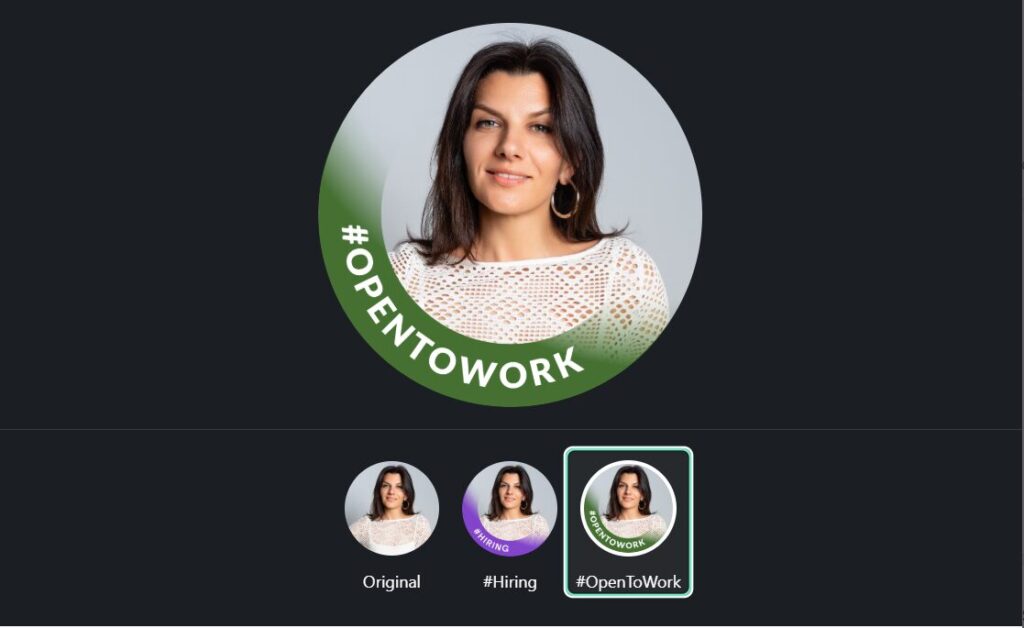
Time-Saving Referrals
Referrals remain one of the most efficient ways to find top talent. By showcasing your hiring status, you tap into a vast network of potential referrals who might never see a traditional job ad.
Employer Branding
Being vocal and visible about your hiring needs showcases that your organization is growing and that operations are healthy. It creates a positive impression on potential candidates and clients alike.
Future-Proof Your Pipeline
Even if someone isn’t an immediate fit, your hiring announcement builds a pipeline of future candidates. People who see you’re hiring might reach out later or refer someone in their network.
How Does the LinkedIn Hiring Feature Work?
LinkedIn’s Hiring Feature is more than just a photo frame. It offers multiple options and updates related to posts, hashtags, and team collaboration.
Job posts
You can now create a new job post directly from your member profile or via the Share box on your LinkedIn feed. Once a job is posted, LinkedIn notifies your network to help boost awareness.
- Personal Touch: When you share a job post from your member profile, you can add a brief personal note—this fosters trust and helps potential candidates feel more connected to you and your brand.
- AI Job Descriptions: If available on your account (often in beta or for premium subscriptions), use the AI-generated job description tool to save time. You simply enter essential criteria like required skills, responsibilities, or qualifications, and LinkedIn proposes a template you can refine.
Hiring Hashtags
Always include #Hiring in your posts and job descriptions to notify your network. This also makes it simpler for candidates to discover your opportunities. For an even broader reach, add industry—or role-specific hashtags (e.g., #TechJobs, #MarketingCareers).
Hiring Photo Frame
The #Hiring banner on your profile picture is an eye-catching way to stand out. Anyone viewing your profile—whether in your network or not—will instantly see that you’re recruiting.
Visibility Boost: Profiles with the Hiring frame are more likely to be noticed by job seekers, especially those using LinkedIn’s advanced filters to find active recruiters or HR managers.
Team Members Posts
You can feature your profile in the job post’s “Meet the Team” section. This will encourage employees and colleagues to share your job posts, reinforcing a cohesive employer brand message.
Guidelines for Team Posting: If multiple team members manage your LinkedIn Company Page, establish brand-consistent messaging and guidelines so the entire team communicates hiring updates uniformly.
LinkedIn Hiring Pricing
The #Hiring feature is free. However, LinkedIn also offers two main pricing plans for posting jobs:
Free
- Post your job at no cost, and it will appear in organic search results.
- You can still filter applicants based on specific criteria (location, skills, etc.).
- Pro Tip: Invest in your personal brand. The bigger your network, the more impressions your free job posts can generate.
Promoted
- Your job post appears at the top of search results, significantly boosting visibility.
- Get Talent Insights, smart alerts about qualified candidates, and top placement in job recommendations.
- Ideal for urgent or specialized roles and showing candidates you’re a serious employer of choice.
Posting Jobs on Linkedin for Free
You can post jobs on LinkedIn without any cost. Here’s how:
- Go to the “Jobs” Tab
- Click the Jobs icon or find it in the dropdown menu on LinkedIn’s top navigation.
- Select “Post a Free Job”
- To make your listing stand out, fill in all the fields (title, job description, location, employment type, etc.).
- Review Competitor Posts
- Before finalizing your description, look at other job postings in your industry to understand what details to include (compensation, benefits, perks, etc.).
- Ask for Feedback
- Get feedback from current employees or peers on whether your posting effectively communicates the role’s responsibilities, team culture, and growth opportunities.
- Add Testimonials & Culture Notes
- Strengthen your listing by including a quote from an existing employee about why they enjoy working at your company. Authentic insights go a long way in attracting the right candidates.
How To Remove Hiring From LinkedIn
If you no longer need the hiring frame on your profile (for instance, after your open positions are filled), follow these steps:
- Click the “Me” Icon
- Access your profile settings from the main LinkedIn toolbar.
- View Profile
- You’ll see your profile page with your current photo frame.
- Edit the “Share That You’re Hiring” Box
- Select “Edit” (or the pencil icon) where it says you’re hiring.
- Delete from Profile
- This removes the frame from your profile picture.
It’s important to know that you can add the frame only if you have an active job post. So, you have to create a job post before being able to use this option. If you don’t know how to do it, check the info above on how to post jobs for free.
Have you used LinkedIn Hiring so far?
We’d love to hear about your experiences—both successes and challenges. By sharing your story or tips in the comments, you can help other recruiters enhance their strategies and build thriving candidate pipelines.
Better Recruiting with LinkMatch
LinkMatch is a powerful browser extension designed to make your LinkedIn sourcing more efficient. By seamlessly integrating with your ATS or CRM, LinkMatch enables you to:
- Automatically Parse Candidate Data
Capture essential information—like names, job titles, and experience details—directly from LinkedIn with a single click. - Check for Existing Profiles
Quickly determine whether a candidate’s profile is already in your database, helping you prevent duplicates and save valuable time. - Streamline Your Hiring Pipeline
Enrich profiles with tags, notes, or relevant job history to foster better collaboration among team members and keep your recruitment process on track.
Ready to Unlock Your Full Potential?
Start Your Free Trial
LinkedIn Hiring Feature FAQ
What does #hiring on LinkedIn mean?
#Hiring indicates you have a live job opening. When you add this banner, LinkedIn notifies your network and often boosts your visibility in job searches.
How do you add a Hiring banner?
You have to follow these steps to add a hiring banner: go to Your Profile, click on Your Photo (or “Edit Profile”), select “Frames,” choose “Hiring,” and save changes.
What do you use in the caption of a hiring post?
Include a clear CTA with the necessary skills, location, and experience. For example: “We’re hiring a Senior UX Designer. If you’re passionate about user-centric design and thrive in fast-paced startups, DM me or apply via the link!”
Can I post a job posting on LinkedIn for free?
Yes. Go to the Jobs tab and select “Post a Free Job.” Your post will be visible to your network, and you can still leverage basic LinkedIn features to filter applicants by location, skills, and more.

